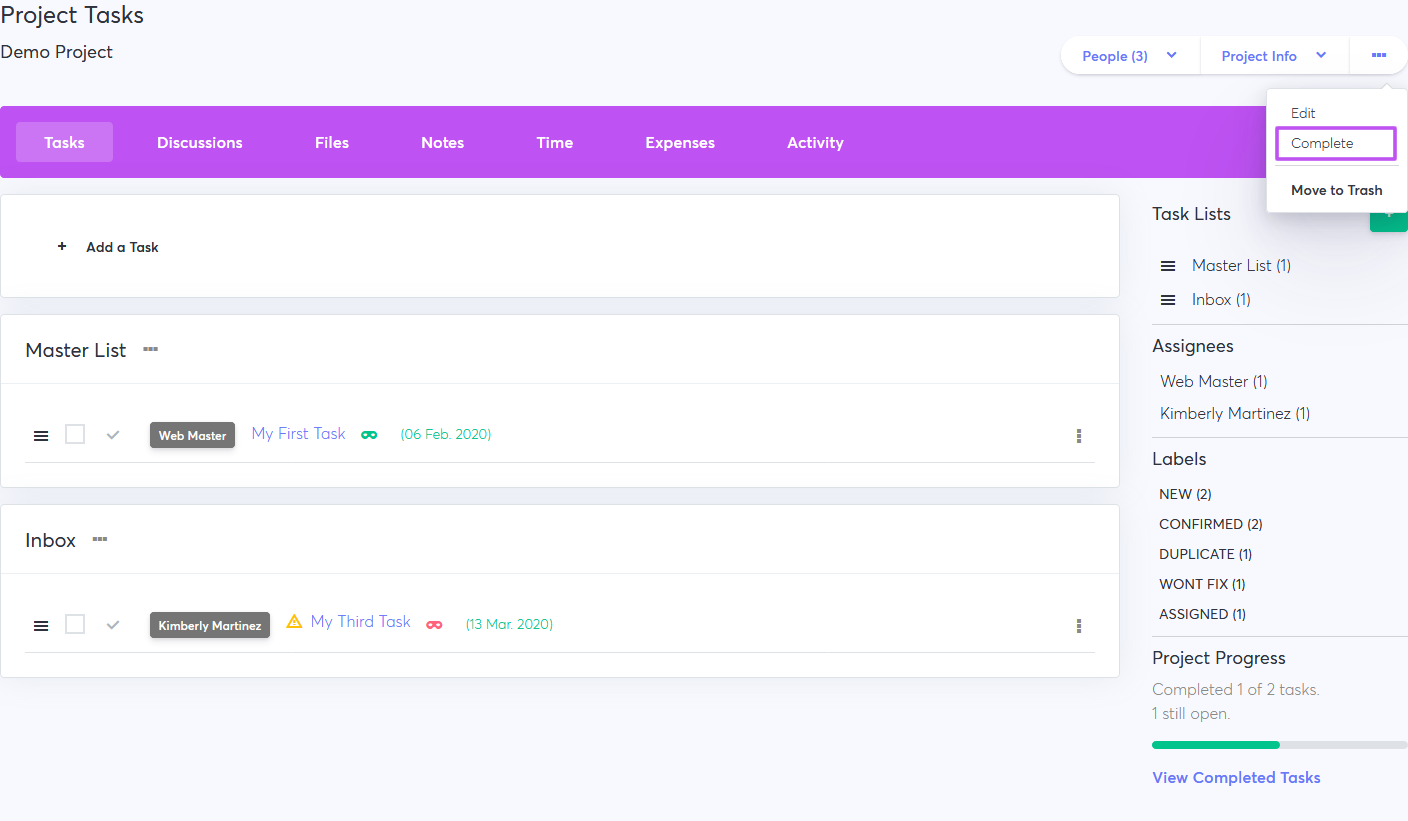Managing Projects
30 Jan 2020 in: ProjectsIn Freelance Manager, all work happens inside projects. There you’ll be able to assign tasks, discuss ideas, attach files, write notes, and track time and expenses.
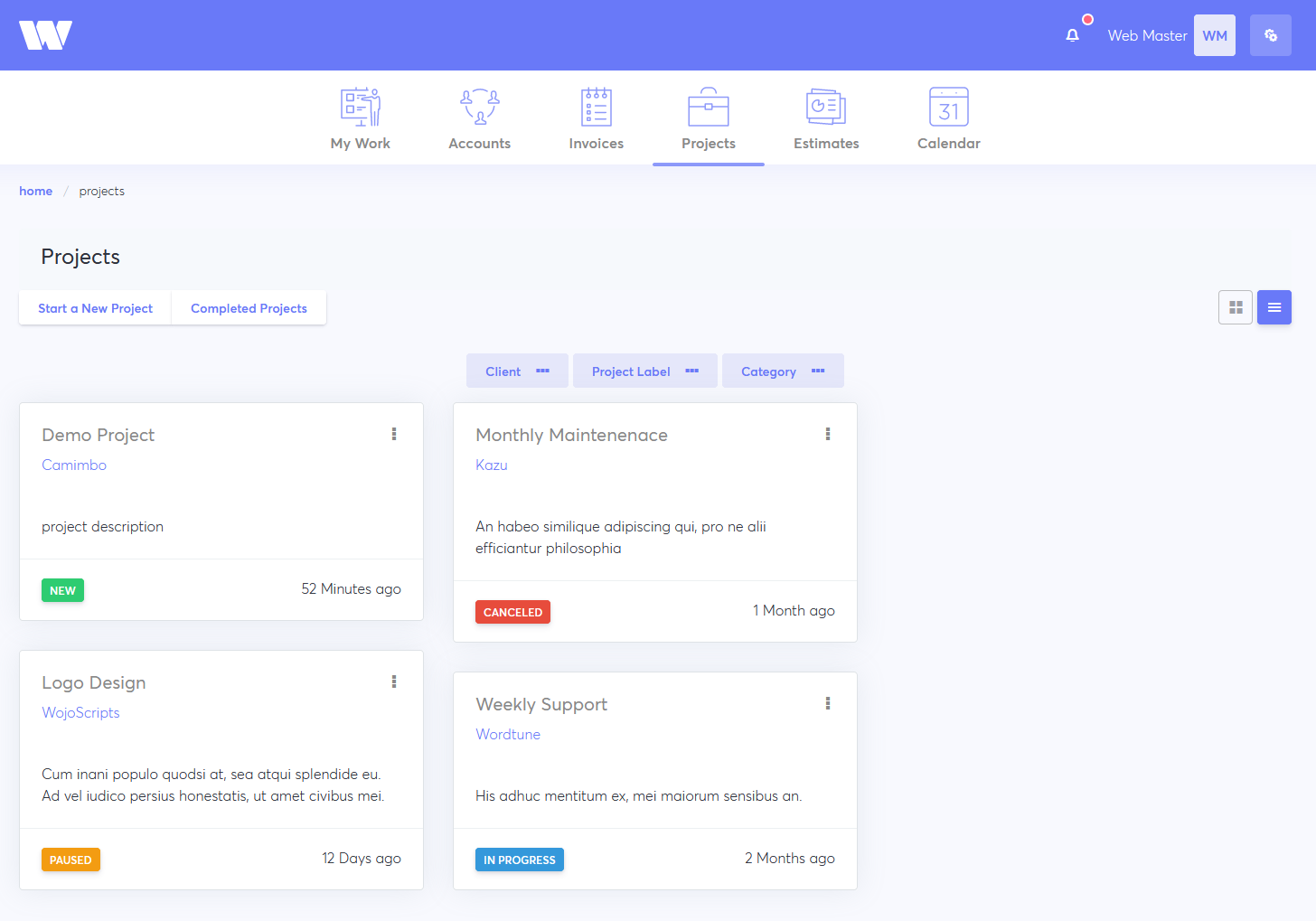
Starting a Project
- Open Projects.
- Click +Start a New Project.
- Enter a name and a description.
- Set a Label to show the project is NEW, INPROGRESS, etc.
- Set a Category to make the project easier to find later.
- Choose a Client Company to set who the project is for.
- Enable Tracking if you plan to log time or expenses.
- Click Create Project.
Inviting People to a Project
- After you've created a project, you’ll immediately be able to invite people:
- Add Team Members or Clients (learn more).
- Enter their name or email.
- Enter the name of a team to invite a group of people.
- Click Send Invitations.
- Everyone you invited will receive an email:
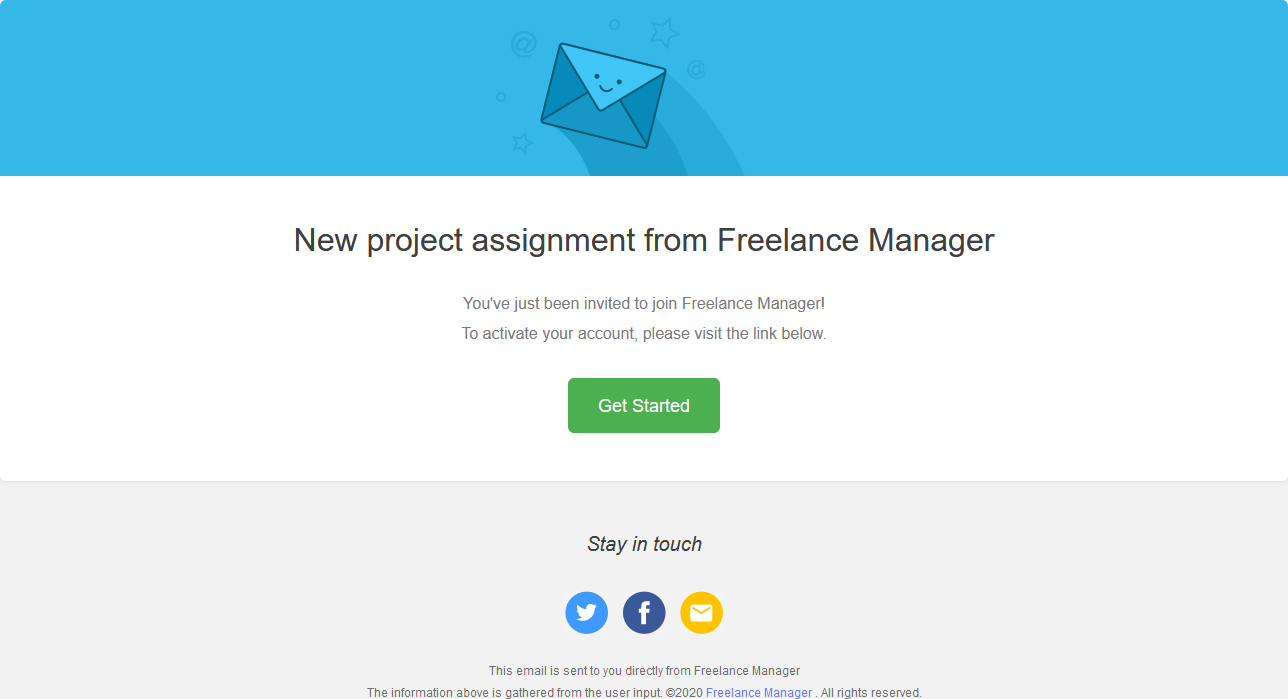
Parts of a Project
After opening a project, you’ll notice it's made up of different tabs.

- Tasks tell you what needs to be done and when. You can group them into task lists.
- Discussions are where you can share ideas and post comments.
- Files show all the attachments in the project. They can be added to taks, comments and notes, or uploaded to the Files section directly.
- Notes are simple text documents. They’re great for collaborative writing and tracking changes.
- Time is where you see all the hours logged the project.
- Expenses help you keep track of how much the project is costing you.
- Activity shows all the updates on the project.