The Calendar
31 Jan 2020 in: ActivityFM also lets you create custom calendars and add events which don't belong to any of the projects..
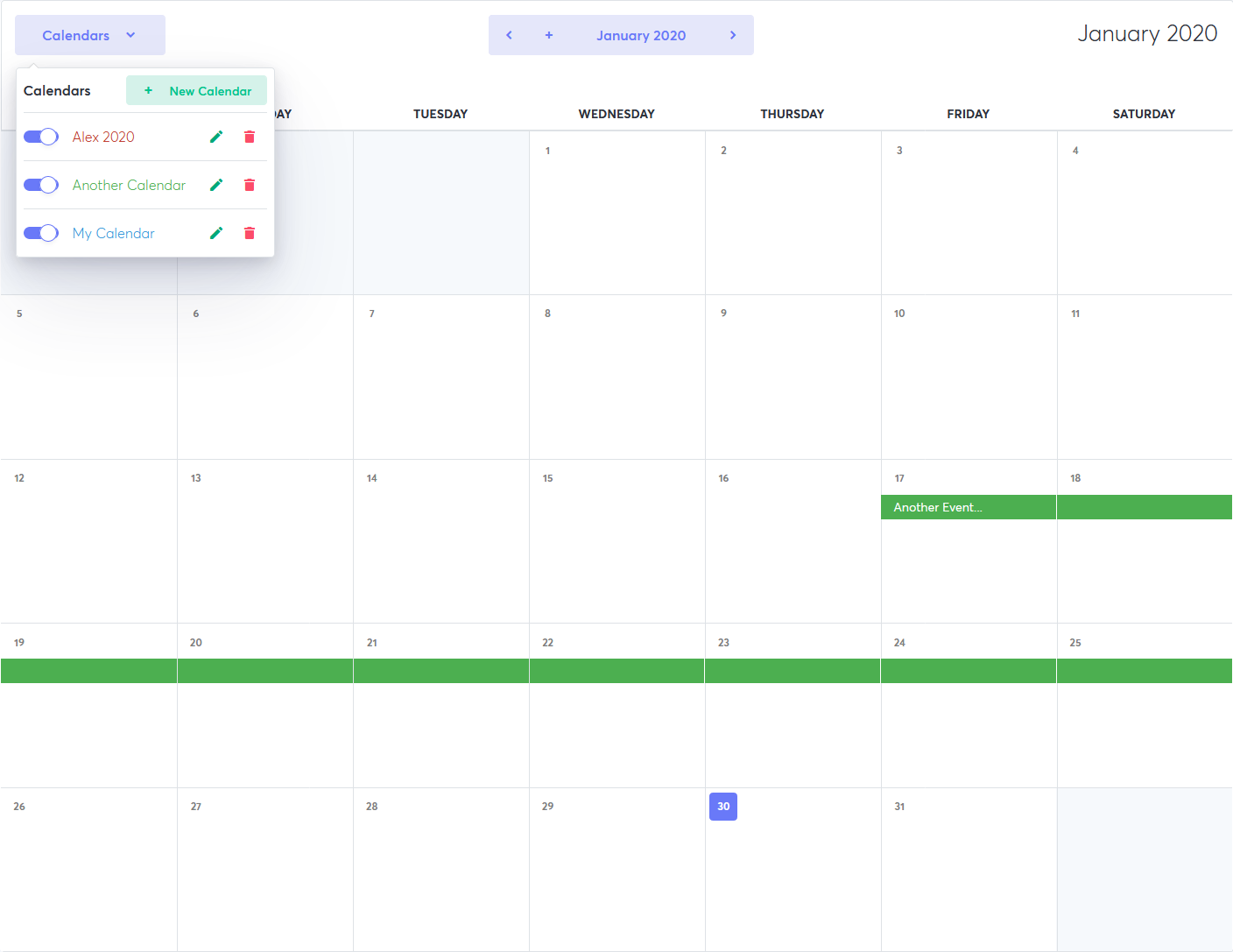
Creating a Custom Calendar
- Creating a Custom Calendar
- Open the Calendars dropdown menu.
- Click New Calendar.
- Enter a name.
- Choose a color for the calendar's events.
- Set who can see the calendar.
Adding Events
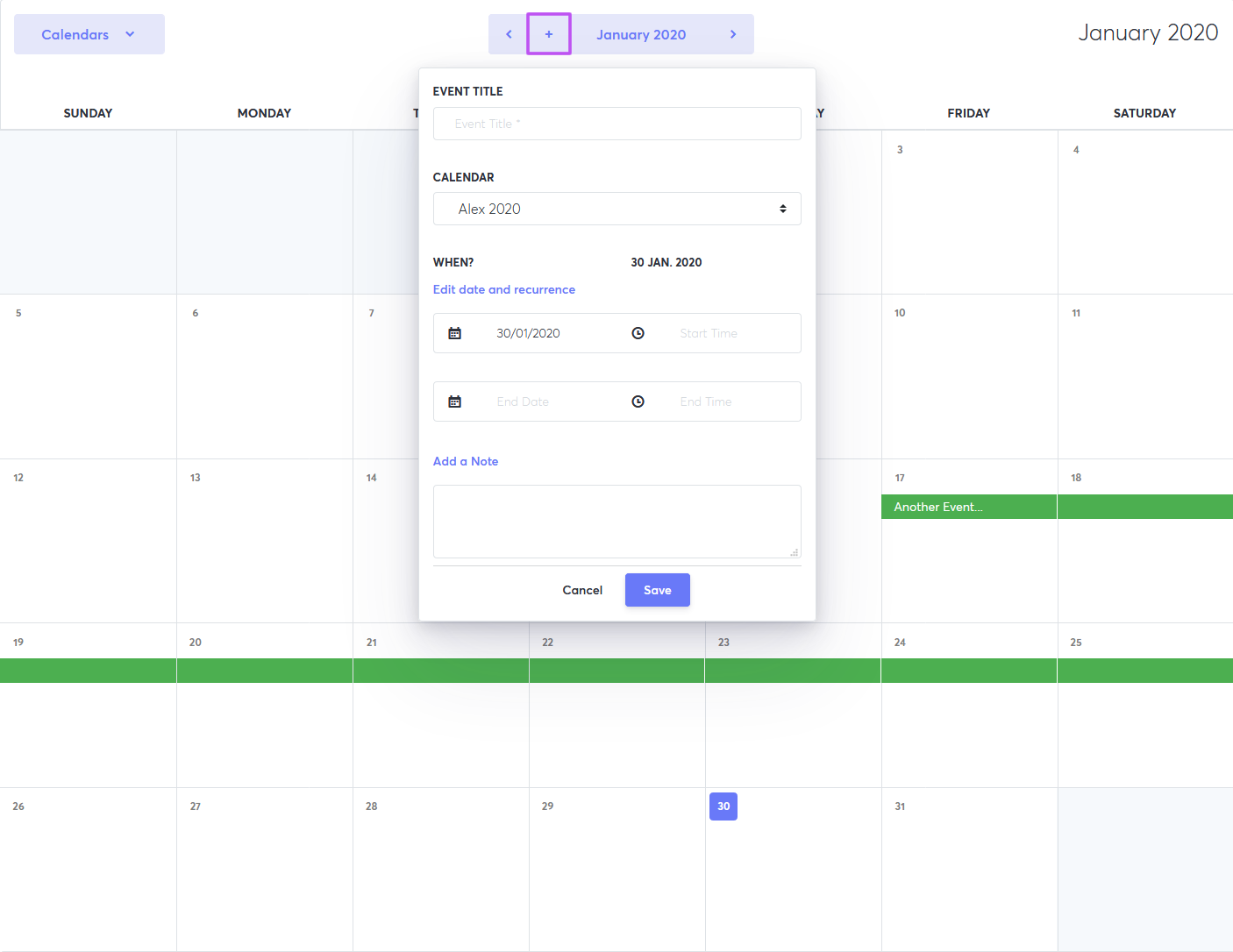
- Click on icon
- Enter a name.
- Select a calendar.
- Click Edit date, time and repeats to set the event duration or a repeat interval.
- Write an optional note.
After adding an event, you can:
- Edit the event by clicking in on it and entering new information.
- Reschedule the event by dragging and dropping it to the desired date.
- Delete the event by opening it and clicking the trash icon
Viewing Calendars
To choose which custom calendar events and projects to display, open the Calendars dropdown menu. Select which calendars to show/hide by clicking on the checkboxes.