Tracking Time and Expenses
31 Jan 2020 in: ActivityWhen creating a new project or editing an existing one, click Enable time and expense tracking and set the hourly rates. You can also enable this by default for all projects:
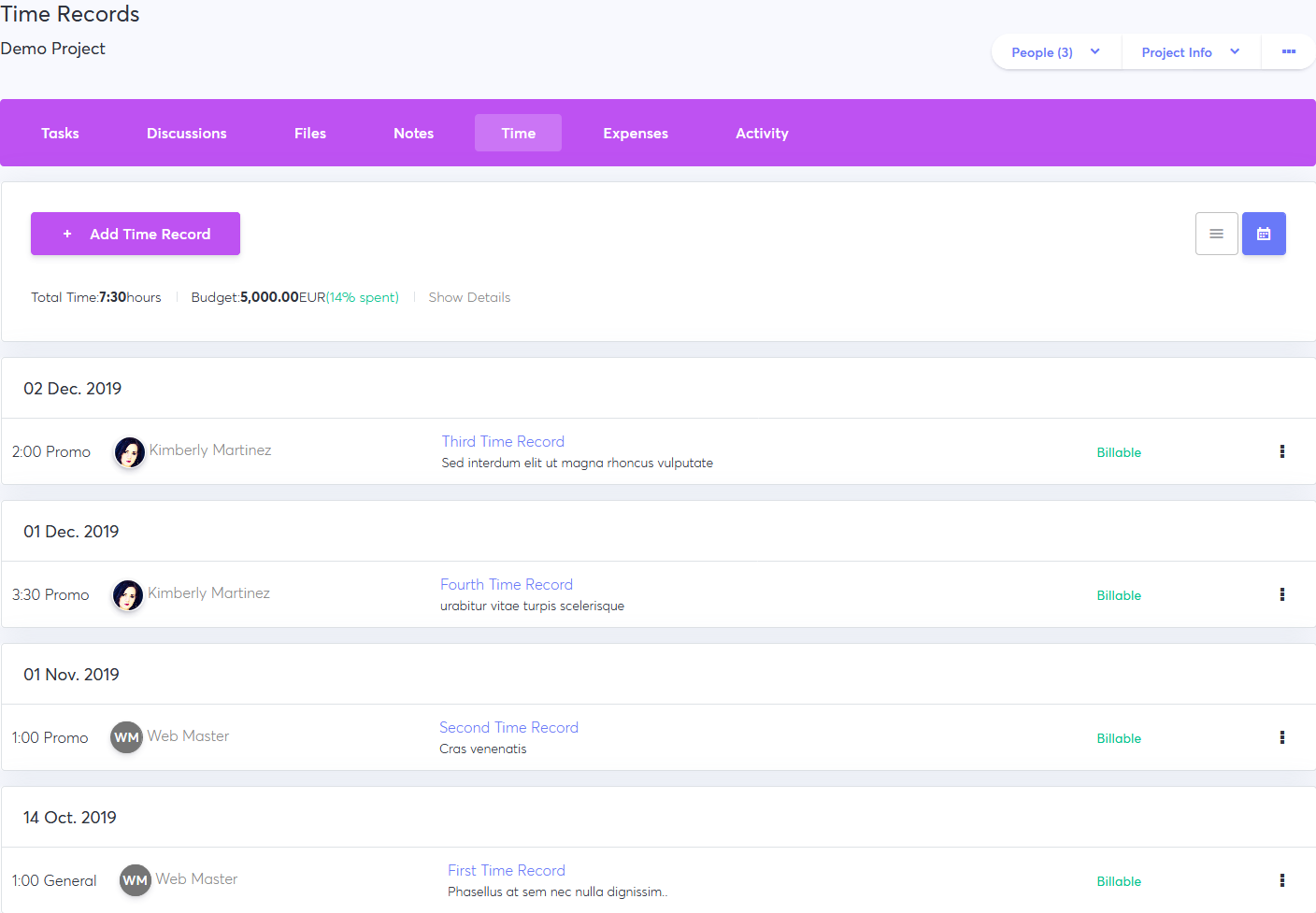
Enabling Time and Expenses
- Open System Settings.
- Click Edit Time and Expense Settings.
- Set Track Time and Expenses to ON.
- Set Time Estimates to ON to be able to set completion estimates on tasks.
- Add Hourly Rates and Expense Categories.
- Click Save Changes.
- After saving the defaults, you’ll still be able to set different hourly rates by editing a specific project or client company:
Logging Time
- You can log time by opening the Time tab in a project:
- Click +New Time Record.
- Enter the time (eg. 1:40).
- Enter a description (optional).
- Choose a Job Type.
- Set a Date.
- Select Billable if you plan to include this entry in an invoice.
- Click Add Time Record.
- Or you can add an expense by opening the Expenses tab:
- Click on +New Expense.
- Enter the amount (eg. 100).
- Enter a description (optional).
- Choose a Category.
- Set a Date.
- Select Billable if you plan to include this entry in an invoice.
- Click Add Expense.
- To add time or expenses to a specific task, simply open it and click +Add Time or Add Expense.