Uploading Files
30 Jan 2020 in: ProjectsFM lets you keep all your documents and images in one place. Whenever you attach a file to a task, discussion, note, or comment, it'll also appear under project's Files. You can also make uploads to the Files section directly.
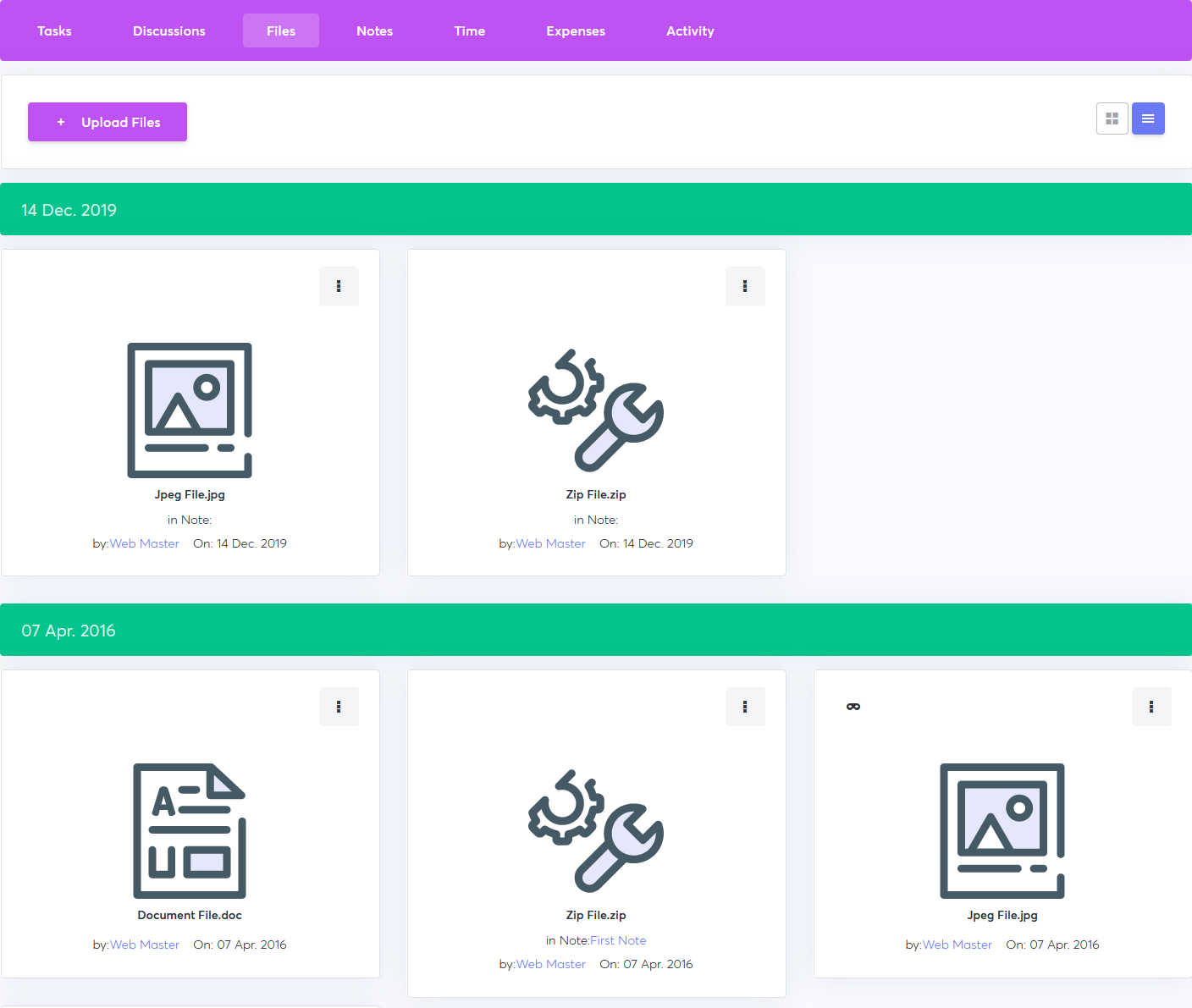
Uploading Files
- Open the Files tab in a project.
- Click Upload Files and choose a file.
- Repeat this if you wish to upload more files.
- Check Hidden from clients if you don’t want your clients to see it.
- Click Add Files to upload the files.
Managing Files
- Opening a file will let you download it.
- In project Files, you can view the files either as a grid or a list.
- Clicking on next to the file's name will let you:
- Download the file.
- Hide it from clients so they don’t have access to it. A hidden file will have a hidden icon next to the name.
- Move it to Trash to remove it from the project.